Introduction to DynaMaker
Get started with DynaMaker by creating a simple cube. After you create your account at app.dynamaker.com, you will learn the component editor in three short steps:
- Create a component container that will contain the cube logic and geometry.
- Create a 2D sketch of a rectangle (square) to extrude.
- Create a 3D model by extruding the 2D sketch.
🎥 You can also follow the tutorial with this video:
Across these tutorials functionality is introduced gradually so you learn not just how things work but why. Explore the docs at any time, but avoid skipping tutorials so concepts build in order.
1. Create Component Container
In DynaMaker, traditional CAD parts and assemblies are called Components. A Component generates the 2D and 3D visualizations of a configurable product. Create a component container and name it CUBE.
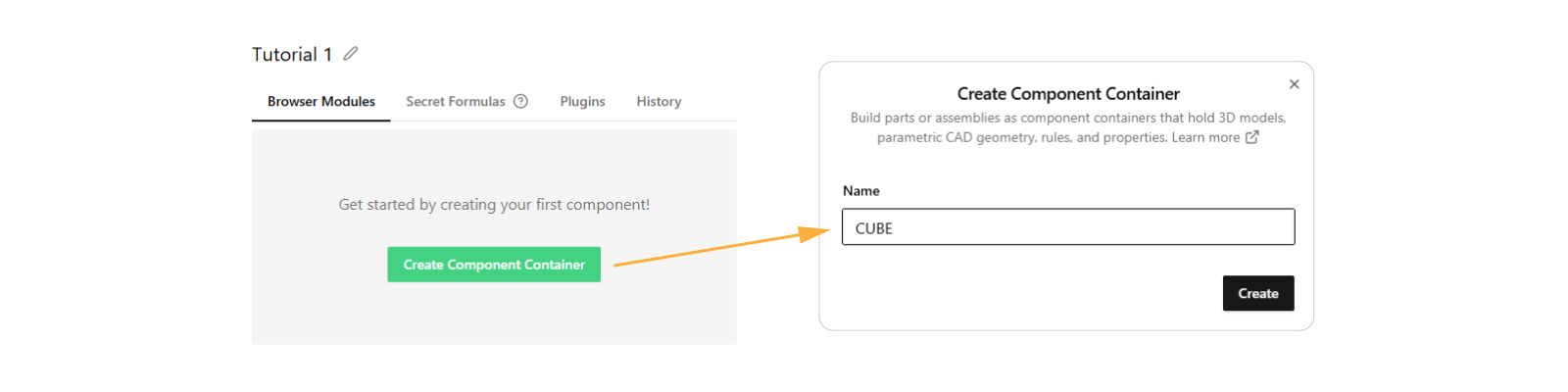
You now see the empty component editor for CUBE.
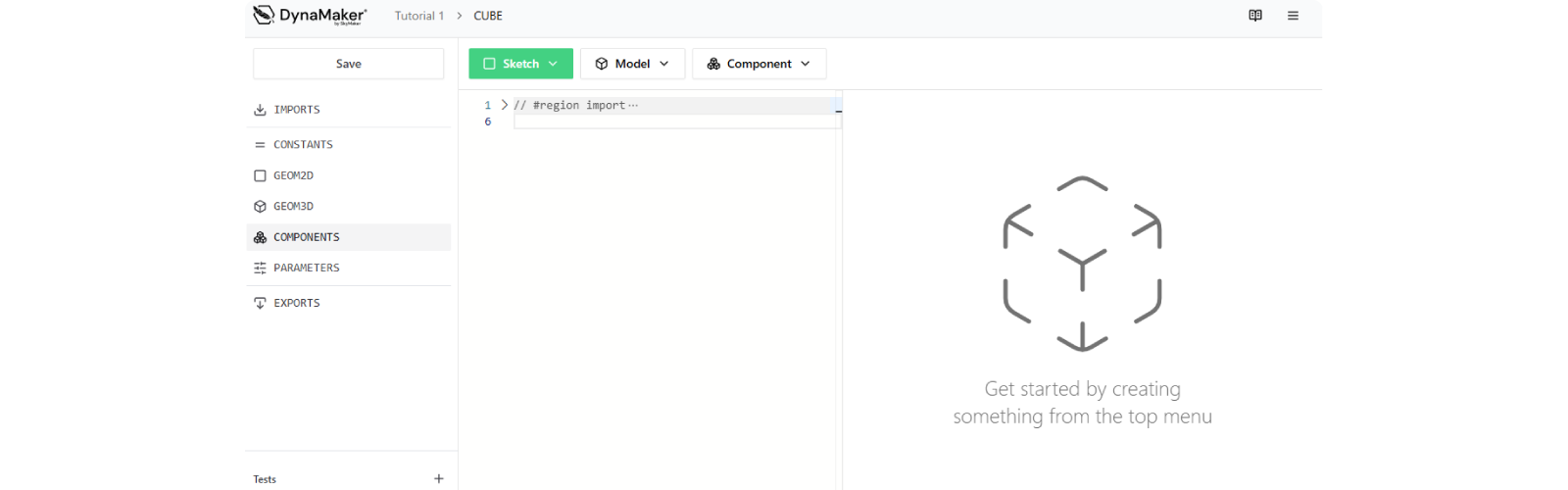
2. Create 2D Sketch
Create the square sketch used for the extrusion:
- At the top, click Sketch.
- In the dropdown, select shape Square.
- Click Create.
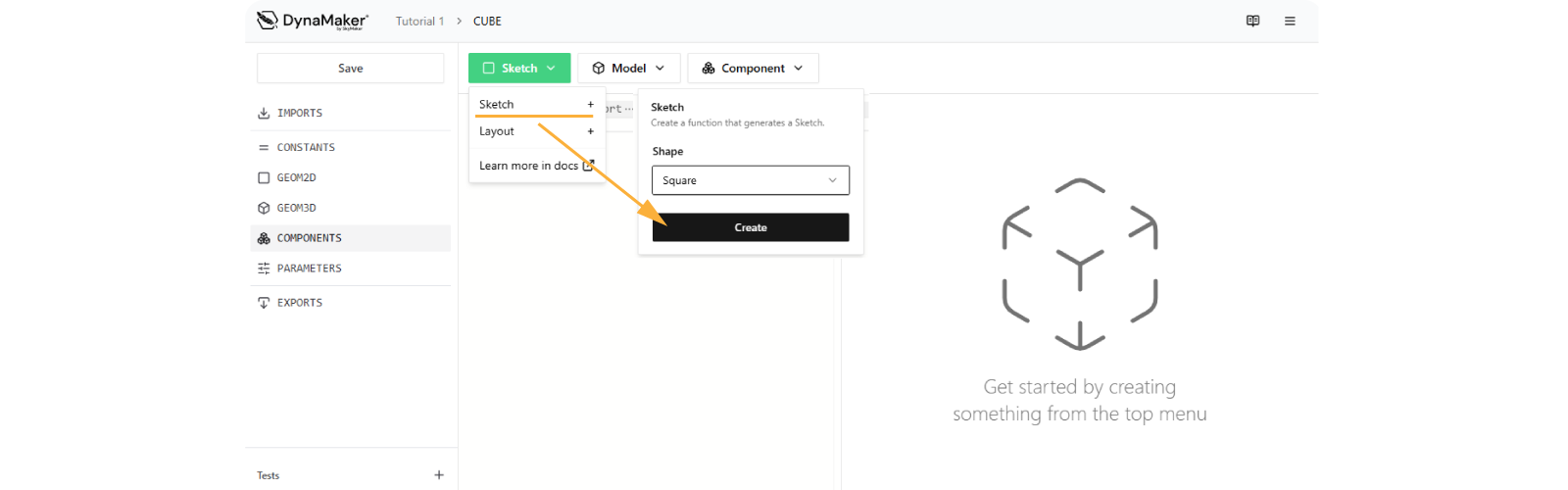
The editor updates three areas:
- Code (middle) contains the new
generateSquareSketchfunction that creates the square. - Visualization (right) shows the generated square with its name and a slider for
size. - Sidebar (left) lists functions in this editor. The visualized one under GEOM2D has its ▶️-icon green.
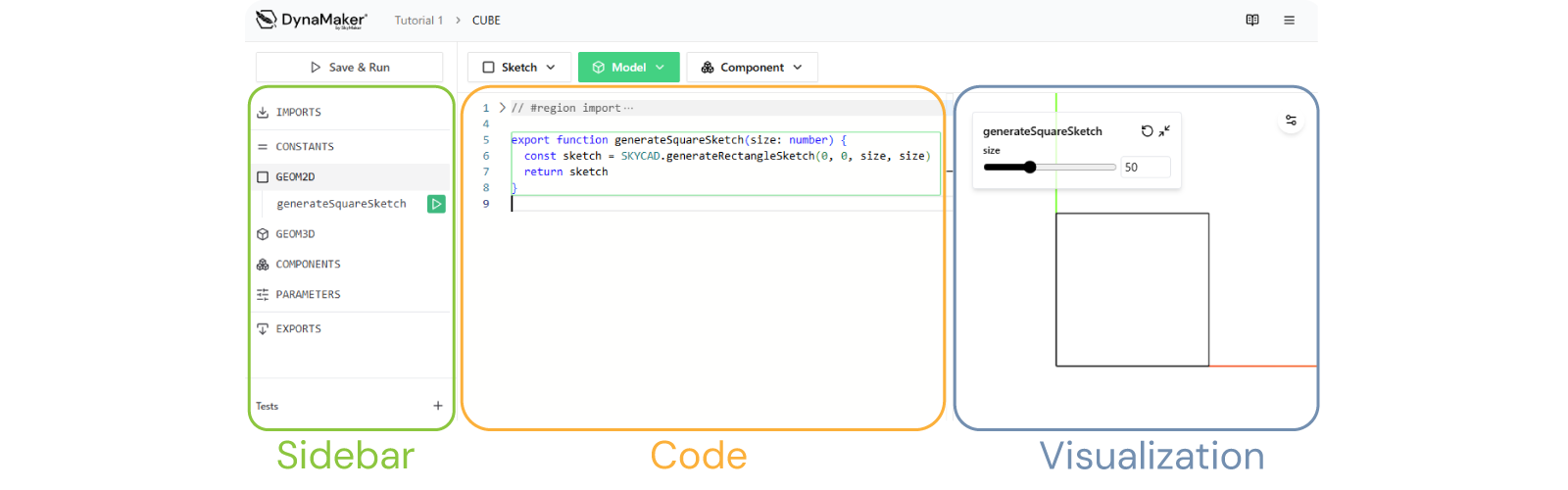
3. Create 3D Model
Extrude the sketch to create the 3D model:
- At the top, click Model.
- In the dropdowns, select Extrude and sketch generateSquareSketch.
- Click Create.
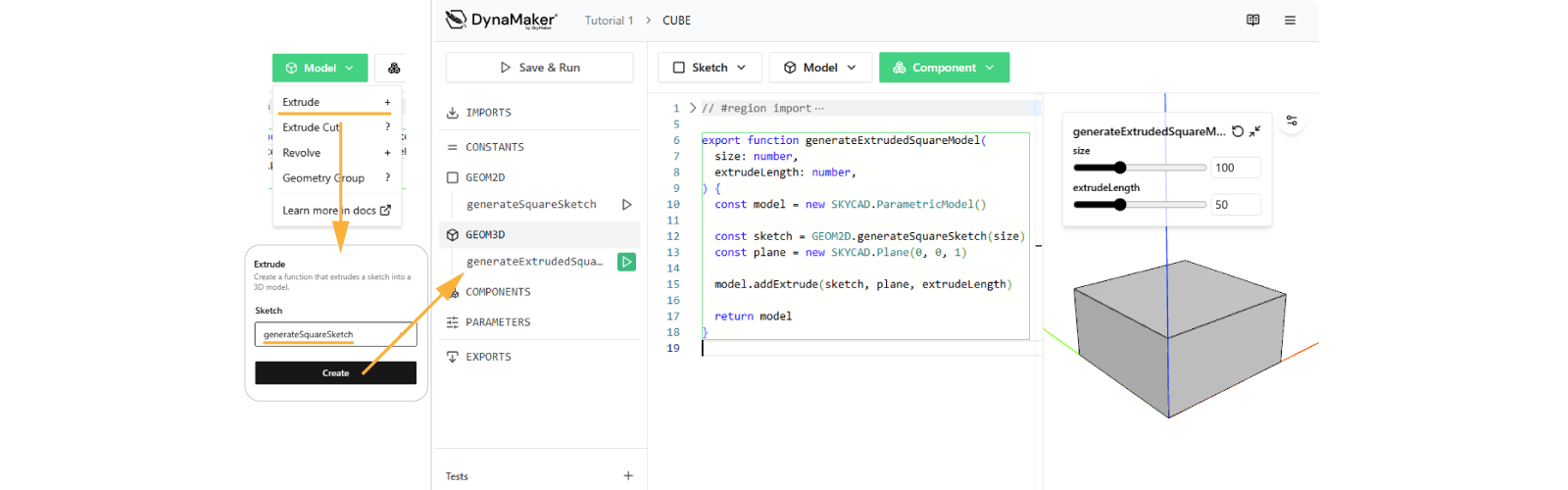
The new function appears under GEOM3D in the code section. The left sidebar also lists
generateExtrudedSquareModel, with its ▶️-icon green, so it is visible in the visualization on the right. Switch
visualizations by clicking on other function's ▶️-icon in the left sidebar.
You have learned the basics of the editor. The next tutorial (Extrusions & Cuts) dives into code and starts modifying the model.