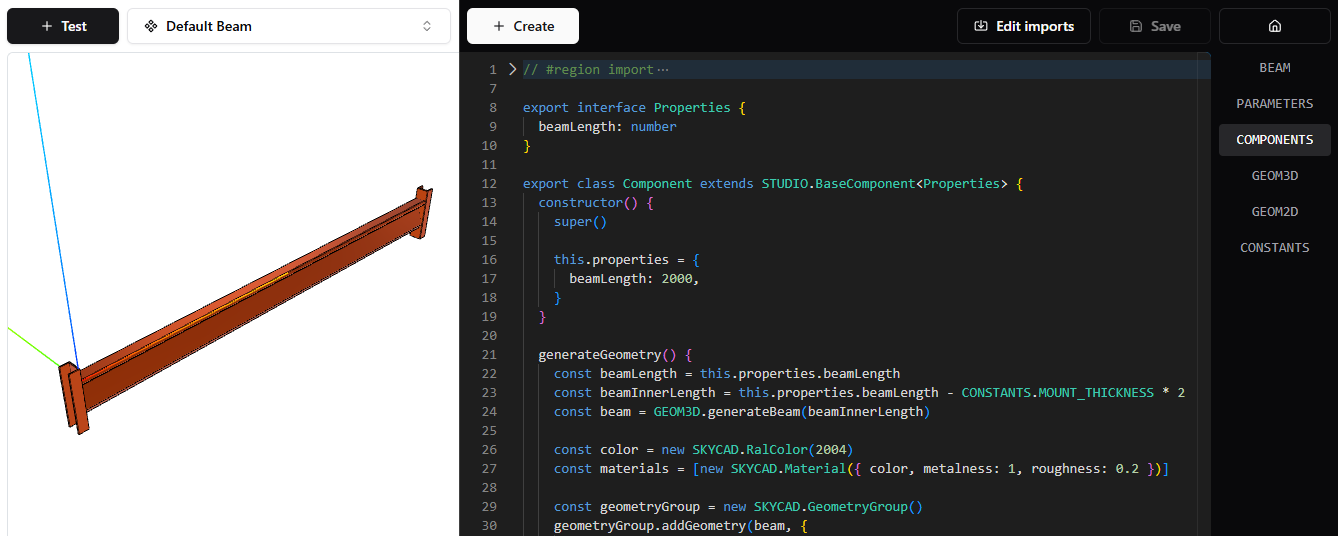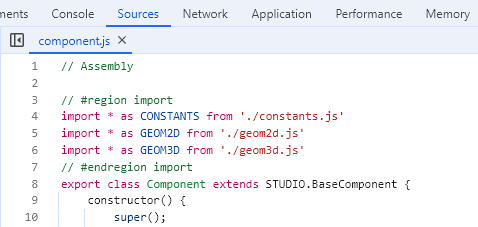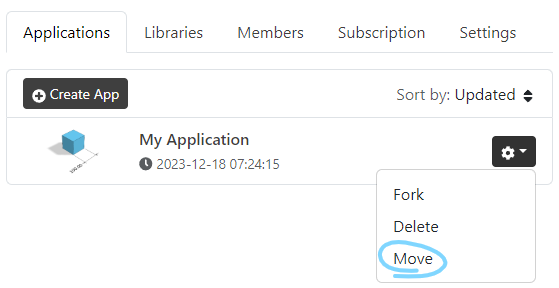January 2025 update
Features:
- New Google Bucket plugin: you can now easily fetch files (e.g. 3D models as GLB, pictures as PNG, 2D files as DXF, etc) from your Google Bucket (cloud storage) instead of storing them in DynaMaker - ideal for handling large numbers of files. Read more here.
Improvements:
- Performance and precision improvements in SKYCAD functions.
- Performance and compression improvements in DynaMaker STEP exporter.